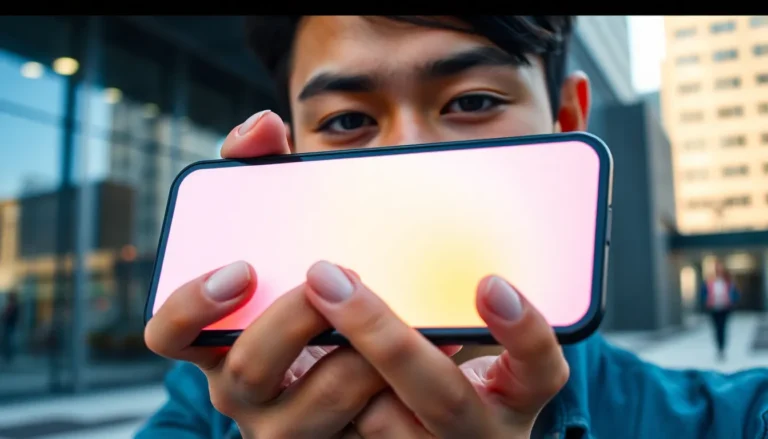Table of Contents
ToggleEver found yourself staring at a mysterious image and thinking, “What in the world is that?” Well, fear not! With just a few taps on your iPhone, you can unlock the secrets behind any picture. Google Image Search isn’t just for desktop users; it’s ready to work its magic on your pocket-sized device too.
Overview of Google Image Search
Google Image Search serves as a powerful tool for users on iPhones, simplifying the process of finding information related to images. Users can quickly identify objects, places, or people by utilizing a user-friendly interface.
What Is Google Image Search?
Google Image Search allows users to search the web using images instead of text. Users can upload or paste image URLs to discover similar images or relevant information. This service advances image recognition technology, offering insights into the image’s content and origin. It enables users to check the validity of an image, making it an essential tool for anyone needing visual verification. Users can find sources that host the image or view other sizes and variations of the same visual.
Benefits of Using Google Image Search
Using Google Image Search provides several advantages for iPhone users. First, the ability to find visually similar images enhances the search experience. Users save time by searching with pictures instead of text, increasing efficiency when looking for specific information. In addition, users can reveal the source of an image, aiding in verifying authenticity. Google Image Search also assists in locating products or items, promoting wise purchasing choices. Users can discover related images, expanding their understanding of a topic. Overall, it enriches the way users interact with visual content online.
How to Perform Google Image Search on iPhone
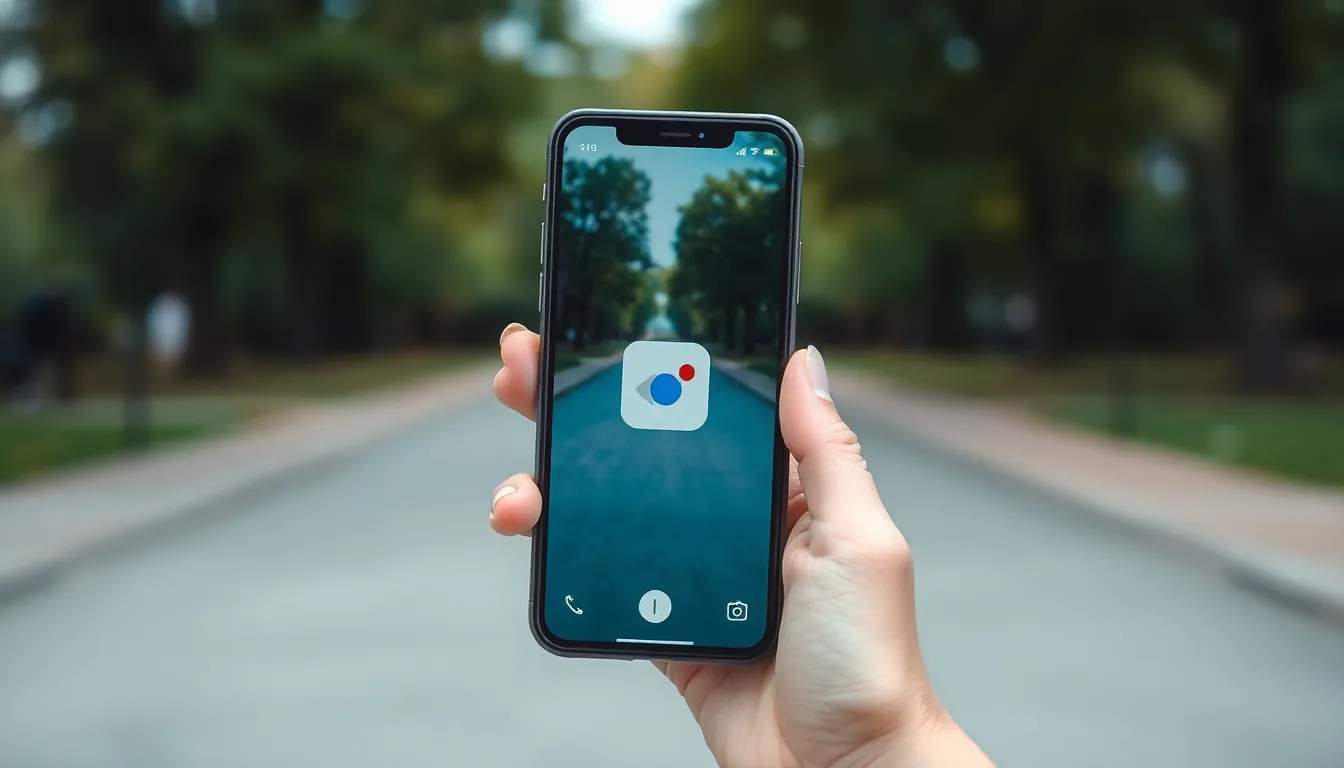
Google Image Search on iPhone is straightforward and efficient. Users can easily find information about images through two primary methods: the Google App and the Safari browser.
Using the Google App
First, open the Google App on the iPhone. Tap the camera icon located in the search bar. Users can then either upload an image from their device or take a new photo. After selecting an image, the app processes the information and displays visually similar images along with relevant web pages. This simple interface makes identifying images quick and convenient.
Using Safari Browser
Open Safari and navigate to the Google Images website. Tap the “Aa” icon in the address bar, then select “Request Desktop Site.” Once the desktop version loads, tap the camera icon in the search box. Users can either paste an image URL or upload a file directly. After submission, Google provides search results related to the uploaded image, allowing exploration of similar images and sources.
Tips for Effective Image Searching
Effective image searching enhances the results obtained from Google Image Search on an iPhone. Users can achieve significant improvements by following specific strategies.
Using Keywords Effectively
Effective keywords streamline the search process. Descriptive terms related to the image content yield better results. For instance, if searching for a sunset, adding words like “beach” or “mountain” provides context. Combining adjectives, nouns, and relevant phrases increases the likelihood of finding desired images. Users should experiment with different variations of keywords to discover more options. Utilizing relevant keywords also helps refine searches, making it easier to locate the exact image sought.
Filtering Search Results
Filtering options enable users to narrow down search results. Google Image Search offers various filters, such as size, color, and type. For instance, selecting “Large” under size can improve image clarity and detail. Users can also filter by image type, including photos, clipart, or line drawings. Adjusting these settings allows for a more tailored search experience. Additionally, using the “Usage rights” filter helps find images that suit specific use cases, ensuring legal compliance. Following these filtering tips results in more relevant and useful image searches.
Common Issues and Troubleshooting
Users may encounter various issues while using Google Image Search on their iPhones. Addressing these common problems ensures a smoother experience.
Lack of Results
Results may not appear when users upload certain images or use vague search terms. Adjusting the keywords associated with the image can yield better outcomes. Relevant keywords should describe the image’s content accurately. Additionally, searching for less common images might require more specific queries. If no results surface, trying a different image might help. Experimenting with variations can also lead to improved results, as Google Image Search offers recommendations based on image recognition technology.
Image Quality Concerns
Image quality can significantly affect search outcomes. Low-resolution images often yield fewer results, as they may not contain enough detail for Google’s algorithms to analyze. Using higher quality images increases the chances of obtaining relevant information. Users can also try cropping images to focus on specific parts of the picture, enhancing the chances of accurate matches. When searching for products, high-resolution images are particularly essential, as they provide clearer visuals for identification. Prioritizing quality leads to more effective searches and better overall results.
Google Image Search on iPhone is a valuable tool that empowers users to explore the world of images with ease. By utilizing either the Google App or Safari browser, users can quickly identify images and discover related content. With effective strategies like using descriptive keywords and filtering search results, the image search experience becomes even more efficient.
Whether it’s verifying an image’s authenticity or locating similar visuals, the convenience of this feature enhances how users engage with images online. Embracing these methods not only saves time but also enriches the overall experience of searching for visual content.