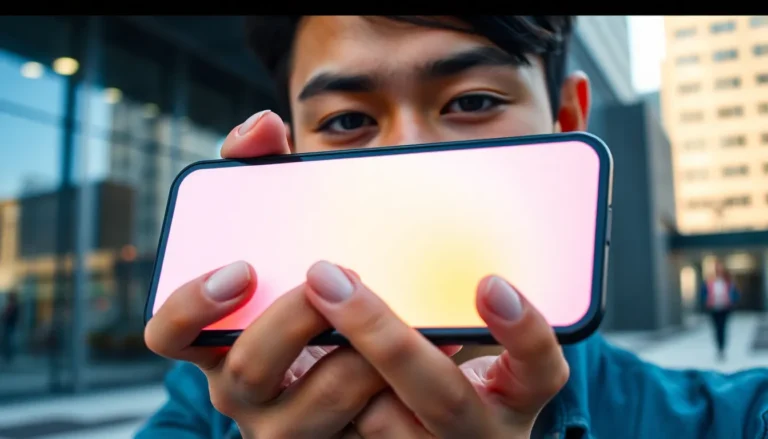Table of Contents
TogglePrinting from an iPhone can feel like a magic trick—until it’s time to deal with paper sizes. Suddenly, that sleek device turns into a frustrating puzzle, leaving users scratching their heads. But fear not! Changing the printer paper size on an iPhone isn’t as complicated as it sounds. With a few simple steps, you’ll be back to printing your masterpieces in no time.
Imagine finally printing that perfect photo or important document, only to realize it’s squished onto a tiny piece of paper. Talk about a plot twist! This guide will walk you through the process, ensuring your prints come out just the way you want them. So grab your iPhone and get ready to unleash your inner printing pro—because who said printing can’t be fun?
Understanding Printer Paper Size Settings
Changing printer paper size on an iPhone is essential for achieving optimal print quality. Knowing the correct settings allows users to avoid wasted paper and ensure documents appear as intended.
Importance of Paper Size in Printing
Understanding the significance of paper size improves printing results. Each paper type serves specific purposes, influencing layout and content visibility. Correctly matching paper size to the document format enhances legibility and the overall presentation. A mismatch can lead to cropping, excessive margins, or alterations in images and text. Users should always check printer settings to ensure the proper size before printing, ensuring an efficient and satisfying experience.
Common Paper Sizes Used
Common paper sizes vary based on regional standards. In the US, Letter (8.5 x 11 inches) remains the most popular choice for everyday documents. Legal size (8.5 x 14 inches) often accommodates formal paperwork and contracts. A4 size (8.27 x 11.69 inches) is preferred in many other countries, especially for business use. Users may also encounter specialized sizes, such as envelopes, labels, or photo papers, to meet specific printing needs. Recognizing these sizes helps streamline the printing process and delivers anticipated results.
How to Change Printer Paper Size on iPhone
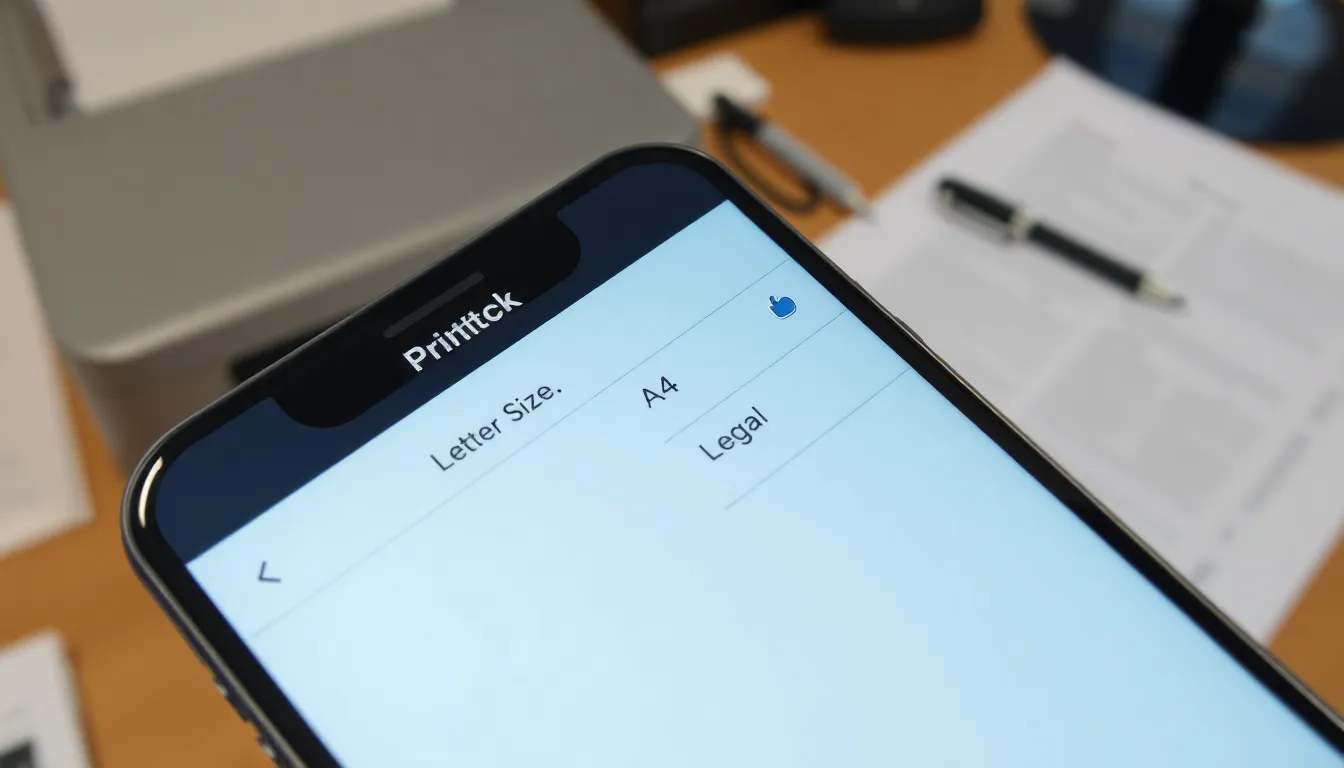
Changing the printer paper size on an iPhone involves a few simple steps. Users can quickly adjust settings to enhance print quality and ensure documents appear as intended.
Accessing Printer Settings
To access printer settings, start from the app you’re using to print. Tap the “Share” icon or the three dots, then select “Print.” Once in the print menu, choose your connected printer from the list. Look for the “Options” or “Paper Size” section. Users can then select their preferred paper size from standard options like Letter, A4, or Legal. Ensure settings match the document format to avoid unnecessary cropping or alterations.
Selecting Paper Size for Different Apps
Selecting paper size varies slightly between different apps. In Mail, tap “Print” after selecting an email, then adjust the paper size as described above. For Pages, choose “Print,” then navigate to the “Settings” option to modify paper size. Similarly, other apps like Notes or Photos follow the same procedure, with slight interface adjustments. Familiarity with these steps allows users to streamline their printing process seamlessly.
Troubleshooting Common Issues
Changing paper size on an iPhone can lead to common challenges. Identifying these issues quickly makes resolving them easier.
Paper Size Mismatches
Paper size mismatches occur when the selected size does not correspond with the printer settings. Users frequently encounter this problem when attempting to print documents formatted for different paper types. Adjusting the printer settings in the app ensures correct correspondence. For instance, selecting Letter size for a document set to A4 may cause cropping. Matching the paper size to the document layout prevents formatting issues and wasted paper. Always check the print preview to confirm that everything aligns before starting the print process.
Printer Compatibility Problems
Printer compatibility problems can arise with various iPhone models and printer brands. Not all printers support the same range of paper sizes, which leads to confusion. Users need to verify that their printer’s capabilities align with the selected sizes in the settings. Reviewing the printer’s user manual often clarifies which sizes are supported. If a chosen paper size isn’t working, consider updating the printer’s firmware. Ensuring compatibility helps maintain smooth printing operations without unexpected interruptions.
Tips for Optimal Printing
Optimal printing requires careful consideration of several factors. Users can significantly improve their print quality by paying attention to these details.
Choosing the Right Paper Type
Selecting the right paper type plays a crucial role in print results. Common options include plain paper for everyday documents, glossy photo paper for high-quality images, and cardstock for durable prints. Each type enhances specific print purposes and influences the overall appearance of the final product. Verification of the printer’s settings ensures compatibility with the chosen paper type. By doing this, users avoid issues like smudging or incorrect ink absorption.
Adjusting Margins and Layouts
Adjusting margins and layouts helps maintain document integrity during printing. Document settings offer options for adjusting margins to fit the intended design. Different layouts, such as portrait or landscape, also impact how content displays on the page. Users can review the print preview to ensure layout adjustments align with expectations. Making these tweaks prevents content from being cut off or appearing cluttered on the page. Ultimately, proper adjustments lead to a polished final presentation.
Changing printer paper size on an iPhone is a simple yet essential task for achieving high-quality prints. By understanding the steps and settings involved users can avoid common pitfalls and ensure their documents look professional. Taking the time to select the correct paper size not only enhances the final output but also saves resources and time.
With the right approach and attention to detail users can confidently navigate the printing process. Embracing these practices will lead to a smoother printing experience and satisfying results. So whether it’s for work or personal projects being mindful of paper sizes will make all the difference in the world of printing.