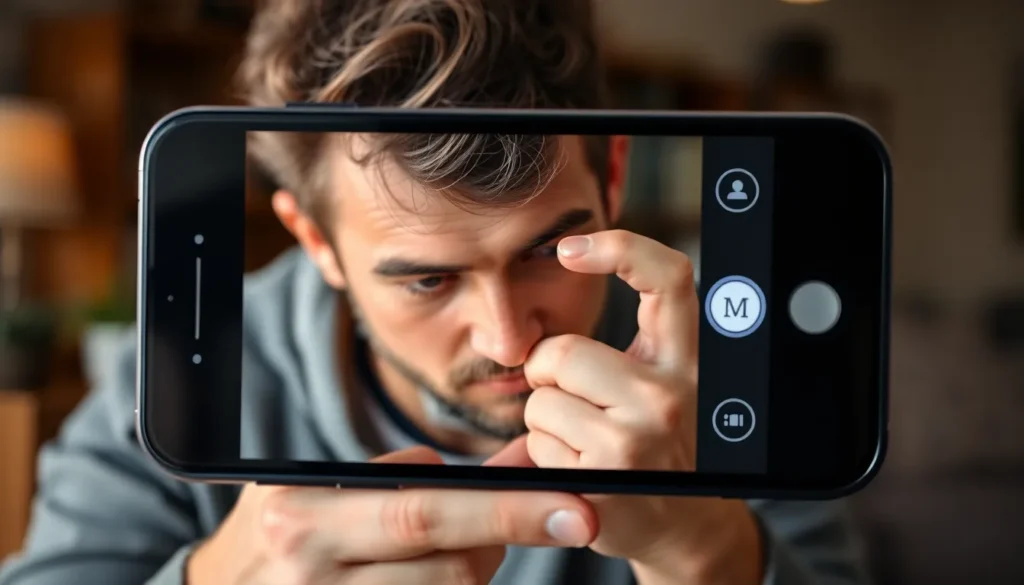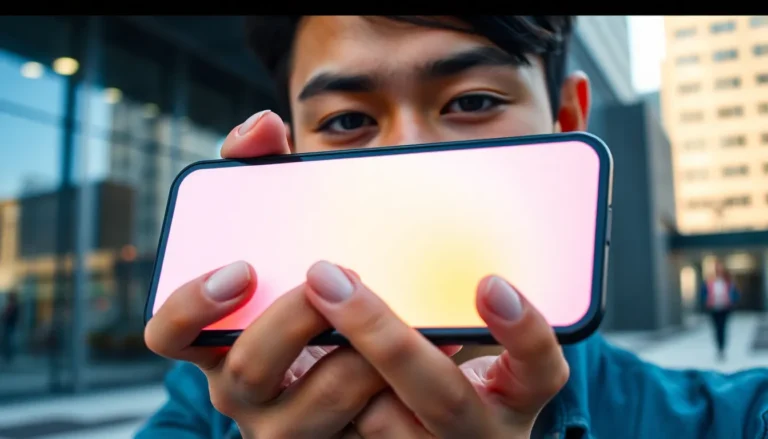Table of Contents
ToggleEver found yourself squinting at tiny text on your iPhone, wishing for a magical tool to make it all clearer? Well, it turns out that your trusty device has a built-in magnifying glass just waiting to be discovered. No need to dig through drawers or search for that old-school gadget—your iPhone’s got you covered.
This handy feature can turn your phone into a super-powered magnifier, perfect for reading those fine print labels or spotting that elusive text message. But where exactly is this hidden gem? Let’s dive into the world of iPhone settings and uncover the secrets of the magnifying glass, so you can stop straining your eyes and start seeing things in a whole new light.
Overview of Magnifying Glass Feature
The magnifying glass feature on the iPhone is an accessible tool for enhancing visibility. This built-in option transforms the device into a digital magnifying device, making it easier to read small text and view detailed objects. The feature supports users with visual impairments but also assists anyone needing clarity while reading menus, labels, or fine print.
Activating this feature involves navigating through the iPhone settings. Users can find it under Accessibility options, followed by selecting Magnifier. Once enabled, the built-in camera uses zoom capabilities to magnify objects up to 15 times. An intuitive interface lets users adjust brightness and apply filters to improve clarity further.
This tool functions well in various environments, whether indoors or outdoors. With a simple double-tap on the side button or by using the Control Center, users can quickly access the magnifier. It integrates seamlessly into daily tasks, providing on-the-go assistance when needed.
Additionally, adjustment options enhance the user experience. Users can control the level of zoom and toggle the flash for better illumination in darker settings. This adaptability makes the magnifying glass a versatile solution for various situations, such as reading fine print on instruction manuals or examining small details on objects.
The magnifying glass feature on the iPhone offers a practical and easy-to-use solution for improving visibility. By leveraging this tool, users can effortlessly tackle their visual challenges.
How to Access the Magnifying Glass on iPhone

Accessing the magnifying glass feature on an iPhone involves a few straightforward steps. Users can either utilize the Control Center or adjust the Accessibility settings.
Using the Control Center
To quickly access the magnifying glass, swipe down from the upper-right corner of the screen on newer iPhone models or swipe up from the bottom on older devices. Look for the Magnifier icon, which resembles a magnifying glass symbol. Tapping this icon opens the Magnifier app instantly, allowing for immediate magnification. The camera activates to provide real-time zoom capabilities. Adjust zoom levels directly on-screen to suit the task at hand. Users can also toggle the flash for better visibility in low-light conditions.
Using Accessibility Settings
Navigating to the Accessibility settings is another method to access the magnifying glass. Start by opening the Settings app. Scroll down and select Accessibility, where you’ll find the Magnifier option. Tap to turn on the Magnifier feature. Once activated, the magnifying glass can be accessed anytime by double-clicking the side button. This option provides users with easy access to enhanced zoom capabilities on demand. Furthermore, individuals can customize the zoom level and adjust brightness settings for an optimized viewing experience.
Tips for Using the Magnifying Glass
Users can enhance their experience with the iPhone magnifying glass feature through specific adjustments. Understanding how to effectively utilize its functions improves clarity and accessibility.
Adjusting the Zoom Level
Adjusting the zoom level is straightforward. Users can pinch the screen to zoom in or out, allowing for precise control over the magnification. A maximum magnification of up to 15 times provides flexibility for reading various types of text, from small labels to fine print. Depending on the user’s preference, zoom settings can be fine-tuned for comfort and ease. This feature proves especially useful for individuals with visual impairments or those who frequently engage with small fonts. Maintaining a comfortable distance while zooming delivers the best visual results.
Using Flash for Better Clarity
Utilizing the flash feature enhances visibility in low-light situations. Users can toggle the flash on and off directly within the magnifier interface. Activating the flash ensures that details remain clear, especially when examining text or objects in dimly lit areas. Many users find this feature vital for reading menus in restaurants or viewing labels on products in poorly lit stores. Adjusting brightness settings further aids in reducing glare, improving overall clarity. Users should explore these options to find the optimal lighting for their specific needs.
Common Issues and Troubleshooting
Users might encounter difficulties while accessing the magnifying glass feature. Activation issues can arise if the Magnifier option isn’t enabled in Accessibility settings. Confirm that the feature is enabled by navigating to Settings, selecting Accessibility, then tapping Magnifier.
Sometimes, the magnification may not provide the expected results. Adjusting the zoom level and brightness can enhance clarity. Pinching the screen controls the zoom level, while sliders can optimize brightness for better visibility.
If the magnifier appears sluggish, closing other apps running in the background can help. Background processes consume resources, affecting performance. Restarting the iPhone often resolves temporary glitches and improves responsiveness.
Users might notice that the flash function doesn’t activate in certain scenarios. Check the flash settings within the Magnifier interface to ensure the flash is toggled on. Also, verifying that the camera lens is unobstructed allows for better illumination.
Some users experience difficulties with the magnifier not appearing in the Control Center. Ensuring that the icon is added to the Control Center can fix this issue. Open Settings, go to Control Center, and confirm that Magnifier is included in the “Included Controls” section.
In varying light conditions, the magnifier might struggle to provide optimal visibility. Utilizing the brightness adjustments helps mitigate glare, improving text readability. Users can experiment with different lighting angles to achieve the best results.
Overall, addressing these common issues can enhance the user experience with the iPhone’s magnifying glass feature, ensuring successful access and clearer visuals.
The magnifying glass feature on the iPhone offers a practical solution for those needing enhanced visibility. With its easy activation and user-friendly interface, it transforms everyday tasks into simpler experiences. Whether reading fine print or examining small details, this tool proves invaluable for users of all ages.
By utilizing the Accessibility settings, anyone can quickly customize their magnification needs. The added benefits of adjustable brightness and zoom levels further optimize the experience. With just a few taps, users can access this powerful feature anytime, ensuring clarity in various environments. Embracing this digital magnifier can significantly improve daily interactions with text and objects.